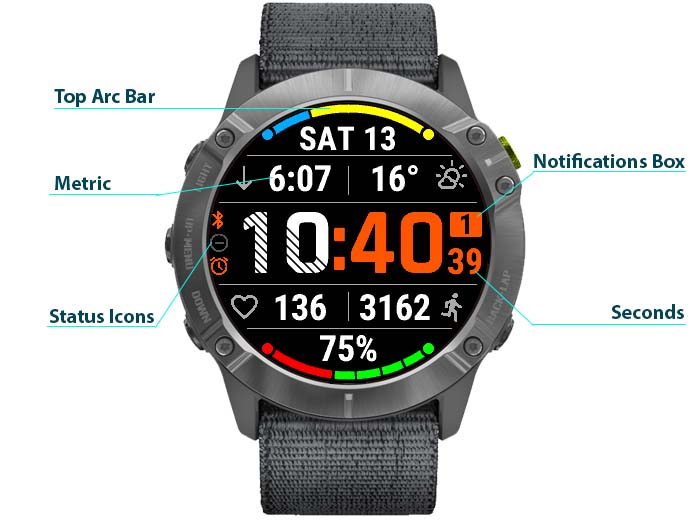
GLANCE WATCH FACE FOR GARMIN |
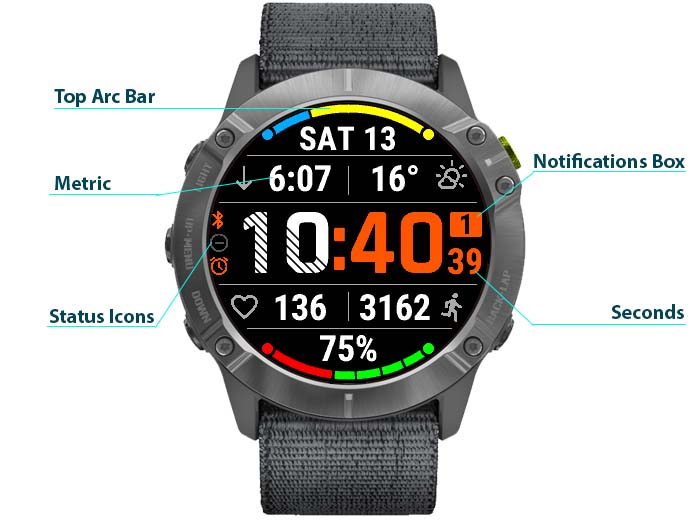
Description
Main focus of this watch face is glanceability - to make it EASY to see everything at a GLANCE. All fonts are made as large as possible, while still keeping a lot of information on the screen. The app can be installed from Garmin Connect IQ store.
Q: Sunrise / Sunset field shows "-" or "GPS?"
A: https://www.mobiledriveway.com/glance.html#sunset
Q: How can I change units for Temperature, Distance, etc.
A: https://www.mobiledriveway.com/glance.html#units
Q: Can't install the app
A: https://www.mobiledriveway.com/glance.html#install
Q: Body Battery, Stress Level (or other metrics) not available or don't work
A: https://www.mobiledriveway.com/glance.html#bodybattery
Q: How do Arc Bar colors work?
A: https://www.mobiledriveway.com/glance.html#bars
Q: I still have questions or suggestions...
A:
I created a topic on Garmin Forum (use your Garmin email / password) to
answer questions, gather feedback and suggestions. Please post your
ideas there: https://forums.garmin.com/developer/connect-iq/f/showcase/279043/watchface-glance
Now you can SHARE your Color Theme and quickly apply themes shared with you! Here is how it works:
Here is the Color Themes gallery: https://www.mobiledriveway.com/glance_gallery.html
I'd love to see all color combinations you came up with. Please post your themes in the Reviews and I'll add them to the gallery!
Theme strings are also handy if you switch your watch or need to reset it for some reason. Just save your theme, install the app and re-apply the theme string!
Here are some usage notes:
-----------------------------------------------------------------------
This watch face is fully customizable - almost every element's color can be changed. You can change the look of your watch from classic black and white to a rainbow like and to everything in between. Unleash your creativity :) ! Here is how to access application settings.
There are also 4 built in Stock Color Themes. You can apply them right from your watch in Customize Watch Face menu. Here is a guide on how to open it.
You can save and quickly restore your own Clolor Themes! This functionality is accessed from Customize Watch Face menu (for watches supporting API 3.2.0 only).
Data Fields
All 6 data fields are customizable. Top and bottom fields don't have icons, so ideally it should be something self explanatory (like Battery %). Some fields (like Date) don't have an icon. Also, if a value of the metric becomes too long (like in Full Steps Count), the icon is removed to make a better fit.
Body Battery, Stress Level, and other System 5 metrics
Garmin recently made some of its' internal metrics available to other apps. All these metrics were added only in the Pro version of Glance Watch Face app. However, only a few watch models support API for providing these new metrics now. The fact that your watch does have Body Battery, Stress Level or other metrics DOES NOT mean that it will be available to the app. Here are a few conditions that must be met:The watch must have System 5 firmware installed. Very few watches are supported now - here is the current list (scroll down to supported devices): https://forums.garmin.com/developer/connect-iq/b/news-announcements/posts/connect-iq-system-5-sdk-now-available . Make sure you update your watch (if it is already compatible) to the latest available firmware using Garmin Express.
Battery Bar:
Color 1 – charge
Color 2 – discharge
Color 3 - battery low charge (below 20%).
Step Goal Bar:
Color 1 – % of the goal. If the goal is not set, 10,000 steps is used by default.
Color 2 – rest of the bar
Color 3 - % when it is below 20% of the goal.
Floor Goal Bar:
Color 1 – % of the goal. If the goal is not set, 10 floors is used by default.
Color 2 – rest of the bar
Color 3 - % when it is below 20% of the goal.
Active Minutes Weekly Goal Bar:
Color 1 – % of the goal. If the goal is not set, 100 minutes is used by default.
Color 2 – rest of the bar
Color 3 - % when it is below 20% of the goal.
Sun Position Bar:
Color 1 - bar color to the left from sun position
Color 2 - bar color to the right from sun position
Color 3 - full bar color when the sun is not visible. You can set it to the same color with background, so the bar would just dissapear after sunset (just an example).
Moon Phase Illumination % Bar:
Garmin does not provide moon phase data. I recently updated the algorithm to be more precise (and way more complex) - it recalculates moon phase and illumination % every hour. It is important to note that the moon phase and illumination % are not set through the night - they slowly change. So, when you lookup a Full Moon date for example, it might give you the date but people usually ignore the time. Moon data you see in this app displays current phase (as in now) not full day average or next night. So you might still see some discrepancies with data you find online. Also, the algorithm itself might be a few hours off - the real calculation might be too much for a watch.
Color 1 - illuminated part of the Moon
Color 2 - dark part of the Moon
Color 3 - ignored
Move Bar:
Color 1 - inactive "need to move" part
Color 2 - rest of the bar. If whole bar is Color 2, it means there is no "MOVE" alert yet
Color 3 - ignored
More on how Garmin Move Bar works here.
Only Glance Pro app has Open Weather provider option. For Open Weather to work, the app needs the following:
Garmin Weather
Garmin Weather data is used in both apps. It requires your watch to be compatible with API 3.2. Some watches are still at API 3.1 - for them Weather fields will always show "N/A". If weather shows "-", it means that there is no current weather information provided by Garmin. You can verify it by opening "Garmin Weather Widget" - it might say something like "Waiting for data". More about setting up Garmin Weather can be found here.
Here is a list of watches that do not support Garmin Weather:
D2 (all variations)
Fenix 5 (all variations)
Chronos
Forerunner 645, 645 Music, 935
Vivoactive 3
"Garmin Weather Widget" might be working on some of the above models, but it uses some system connection to get weather data. It is not available to the 3rd party apps.
If your watch doesn't support Garmin Weather, try Glance Pro app that can use Open Weather. You can also use Glance More Universal Widget, which supports Open Weather too: https://apps.garmin.com/en-US/apps/2d1a8cdd-a0da-44a0-aa5a-19b643d1f2d7
Location for Sunrise / Sunset is taken from the last Activity. If Activity position is not available, run some activity with GPS (like Running), wait for GPS lock (either a message or screen borders turning green) and exit the Activity. Sunset data will be shown on the watch face right after that. Follow the same procedure if the app is stuck at the old location but you traveled to another city.
You can also enable "Use Weather location" in app settings - for this option it is recommended to set Weather location to "Use Phone Location" in User settings in Connect app on your phone. Location from Weather is available only on watches supporting Garmin Weather (see incompatible models above).
If both locations are present (last Activity and Weather), last Activity location is used, unless the app specifically states that Garmin Weather will be a primary source for location.
By default heart rate is updated every second when the watch is awake or once per minute if it is sleeping. If you enable the option "Heart Rate always ON" in the settings, the heart rate will use the following refresh rate:
There are also 2 historical heart rate metrics: "Heart Rate SUSTAINED MIN" and "Heart Rate SUSTAINED MAX". They check the heart rate history for the period specified in the "Heart Rate period for Sustained Min/Max metric (hours)" setting. This data is coming from Garmin heart sensor history API. It is not clear what exactly is recorded in HR history, but it is not what you see in every second update. Perhaps it is an average for the minute, or some other algorithm. The result is that you can see some current heart rate values that are higher than "SUSTAINED MAX" or lower than "SUSTAINED MIN". It is not an error of the app - just the way Garmin stores historical data.
All units settings for fields like distance and temperature are taken from watch's settings. For some others (like Pressure) units included in the name. Here is an example of how to access watch's settings fo units.
There are ocasionally reports coming from users saying that the app can't be installed because an update is required. First thing you can try is to use "Garmin Express" on a computer (PC or MAC) to update firmware on your watch. Do not rely on the "Connect" app on your phone - for some reason it doesn't always show the correct update information. If "Garmin Express" doesn't help, please contact Garmin Support. The app itself does not controll installation or updates - it is done by Garmin Connect IQ, so nothing can be done on the app side.Notifications box count is only displayed if there are notifications, otherwise it is invisible. It can be completely disabled in settings and optionally replaced by AM/PM symbol (for 12H time format only).
Status Icons are for Bluetooth Connection, Alarm, and Do Not Disturb mode. There are a few settings options available for them:
Alignment of displayed Time on the screen
On some watches time is displayed not exactly in the center of the screen (due to a difference in fonts on different watch models). Use "Shift position of time on screen UP by" setting to correct it for your watch.
Glance Watch Face app is 100% FREE and will remain so. If you would like to get extra features (like Open Weather, Body Battery metric, and a lot more), please try my other apps - Glance Pro and Glance Dual Screen.